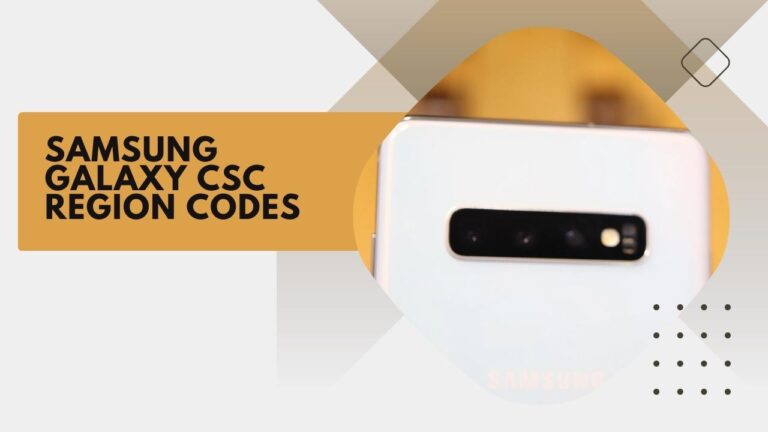Samsung Galaxy CSC region codes are four-letter codes that identify a particular country or region. They are used to activate certain features in Samsung smartphones and tablets, including the ability to use certain language packs and to access certain country-specific apps.
What are CSC codes?
The letters CSC stand for Consumer Software Customisation. The codes are used by Samsung to customize the software on its smartphones and tablets to meet the specific needs of different countries and regions.
What Do the Codes Mean?
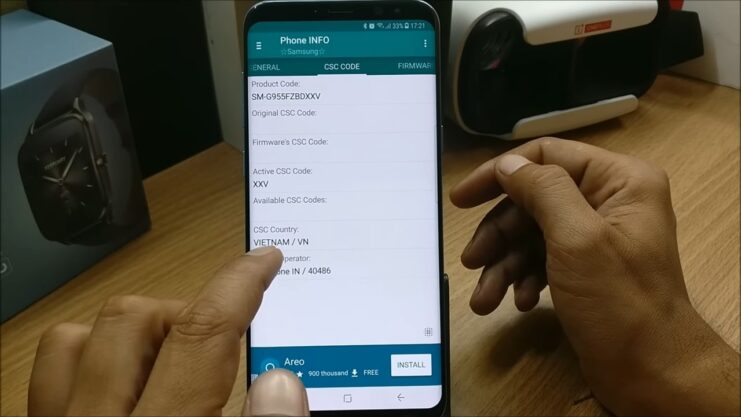
CSC codes can have different meanings depending on the device and region. Generally, the codes indicate which country or region the device was intended for, as well as specific carrier information.
For Samsung devices, the CSC code is typically a three-letter code that follows the model number and is separated by a hyphen. The first two letters indicate the country or region, while the third letter represents the carrier or service provider. For example, the CSC code for the Samsung Galaxy S21 in the United States on the Verizon network is VZW.
The CSC code can affect various aspects of the device, including pre-installed apps, available languages, and system updates. Depending on the CSC code, certain features may be enabled or disabled, and users may have access to different apps and services. For example, devices with a CSC code for a particular carrier may have certain carrier-specific apps installed and may have limitations on using the device with other carriers.
It’s worth noting that changing the CSC code on a device can have consequences, and it’s generally not recommended unless you know what you’re doing. In some cases, changing the CSC code may void the device’s warranty or cause issues with software updates.
Letter Country or Region For Samsung CSC
- A Australia
- B Belgium
- C China
- D Denmark
- E Spain
- F France
- G Germany
- H Hong Kong SAR
- I India
- J Japan
- K Korea, South
- L Italy
- M Mexico
- N Netherlands
- O Norway
- P Poland
- Q Portugal
- R Russia
- S Sweden
- T Taiwan
- U United Kingdom
- V Vietnam
If you want to know your Samsung Galaxy’s CSC region code, there are a few ways to do it.
About Device
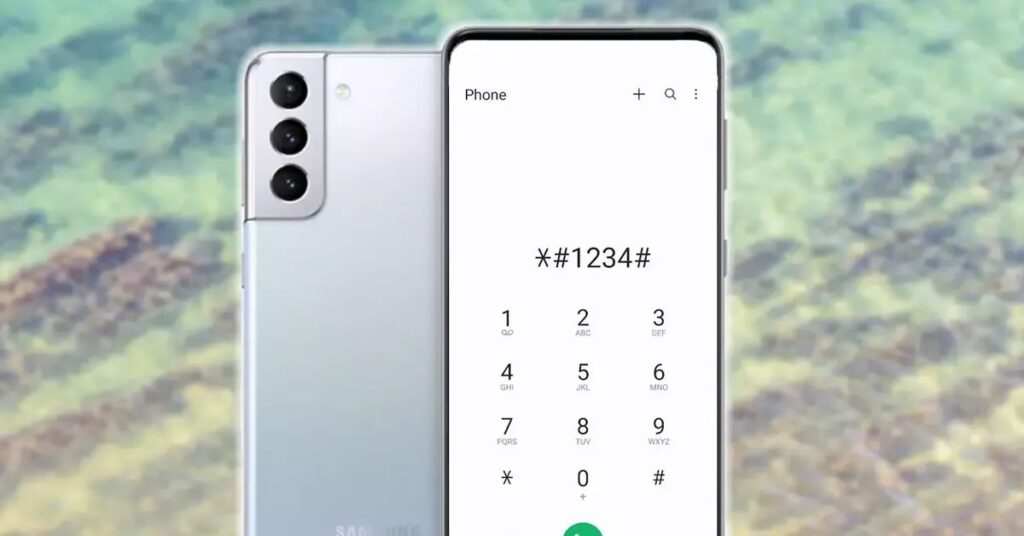
The easiest way is to open the Settings app and go to General > About Device. Scroll down until you see the CSC region code listed under “Device information.”
Call *#1234#.
Alternatively, you can open the dialer and enter *#1234#. This will bring up the phone’s software information, including the CSC region code.
How to change the GSC Code
If you want to change your Galaxy’s CSC region code, there are a few methods you can try.
Samsung Smart Switch App
The easiest way is to use the Samsung Smart Switch app. This app allows you to transfer data between devices, including your phone’s CSC region code.
Odin
Another way to change your Galaxy’s CSC region code is to use the Odin software tool. This tool allows you to flash firmware files on your device, and it also includes an option to change the CSC region code. However, using Odin can be risky and may damage your device if not used correctly.
Editing build.prop file
Finally, if you have root access on your Galaxy device, you can also change the CSC region code by editing the build.prop file. This file contains system properties and is located in the /system subfolder. It’s a good idea to make a backup of this file, as it can be used as an undo function if you change your mind later.
Go to Settings > About Device > Software Information and tap on Build Number 7 times until it says “You are now a Developer.” Go back and enter Developer Options.
Scroll down until you see “Root access” and set it to either “Apps and ADB” or “Apps only.” Exit Developer Options and enter the newly created option (in this case, Apps and ADB), find the root app of choice (we recommend Kingroot) and open it; we’ll be using Kingroot for this guide). Once opened, tap on “One Click Root” and wait for it to finish.
Once the device finishes rooting, tap on “Set up” then “Allow/Grant” when prompted with a Superuser Request. Go back one screen and you will see that your CSC has been successfully changed!
If you want to revert the changes, just follow these same steps but instead of tapping on “One Click Root” and “Set up,” tap on “Unroot.” This will restore your device to its original state.
How Do I Change My CSC Code on Samsung Galaxy Devices?
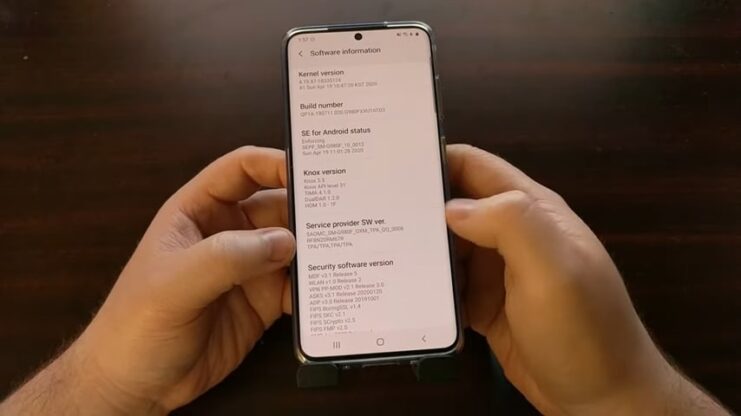
Samsung Galaxy devices contain a hidden menu that can be accessed by inputting a specific code. The code is *2767*CSC%code%, where %code% is the four-letter CSC region code for the country or region you want to activate.
So, for example, if you want to activate the Chinese language pack on your Samsung Galaxy S6, you would enter *2767*CSC_CHN into the phone’s dialer.
Can I Change My CSC Code?
Yes, it is possible to change your Samsung Galaxy’s CSC code. However, this should only be done by experienced users as it can cause problems with the phone’s software.
To change your CSC code, you need to access the hidden menu mentioned earlier and enter a new code into the field marked CSC Code. Be sure to carefully enter the correct code, as entering the wrong code can have serious consequences.
What Happens If I Don’t Change My CSC Code?
If you don’t change your Samsung Galaxy’s CSC code, it will default to the code for the country or region that the phone was originally purchased in. This may not be the desired outcome, as certain features (such as language packs and country-specific apps) may not be activated or may not work correctly.
Is It Safe to Change My CSC Code?
Changing your Samsung Galaxy’s CSC code can cause problems. If the CSC code is incorrect, it may not activate certain features on your phone.
However, if it is correct but doesn’t correspond to your specific country or region, you may find that some language packs are not activated or other issues arise.
As such, changing your CSC code carries some risk and should only be attempted by experienced users.
What is CscFeature_CorpRegionLock?
CscFeature_CorpRegionLock will allow you (on a Galaxy S6 and Galaxy Note5) to change the CSC code of your device without any restrictions. That is, you can use any CSC code that is available, regardless of your location or country. This feature is not available on other Galaxy devices like Galaxy A20 or similar.
What Does “CscFeature_NoSimLock” Do?
This option (found on a Galaxy S6 and Galaxy Note5) will remove the SIM lock from your device so that it can be used with any carrier. Keep in mind that this will also void your warranty.
How to troubleshoot CSC-related issues on Samsung Galaxy devices:
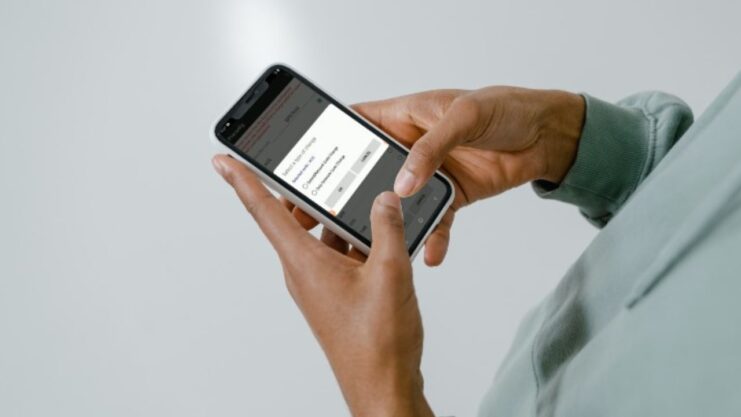
CSC codes can sometimes cause issues on Samsung Galaxy devices, such as language pack and app compatibility problems. Here are some steps you can take to troubleshoot these issues:
- Clear cache and data: Go to Settings > Apps > All > (app that’s causing the issue) > Clear cache and Clear data.
- Reset app preferences: Go to Settings > Apps > Menu > Reset app preferences.
- Factory reset: Go to Settings > Backup and reset > Factory data reset.
- Check for software updates: Go to Settings > About device > Software update.
- Change CSC code: If none of the above steps work, you can try changing the CSC code of your device. However, be aware that this can void your warranty and should only be attempted by experienced users.
- How to restore your device to its original CSC code:
If you’ve changed your Samsung Galaxy device’s CSC code and want to restore it to its original code, here are the steps you can take:
- Download the firmware for your device from a reliable source.
- Install the firmware using Odin, making sure to select the CSC file that corresponds to your original CSC code.
- Wait for the installation to complete, and then reboot your device.
- Your device should now be restored to its original CSC code.
- CSC codes and compatibility issues with third-party apps and services:
Certain third-party apps and services may not be compatible with certain CSC codes on Samsung Galaxy devices. For example, if your device has a CSC code for a region where a particular app or service is not available, you may not be able to access it.
To avoid these issues, it’s important to make sure that your device has the correct CSC code for the region where you are located and to update it if necessary. If you’re experiencing compatibility issues with a particular app or service, you may also want to contact the app or service provider for assistance.
Advanced tips and tricks for managing CSC codes on Samsung Galaxy devices:
Here are some advanced tips and tricks for managing CSC codes on Samsung Galaxy devices:
- Use CSC Changer app: This app allows you to change the CSC code of your device without using Odin or rooting it.
- Backup your device: Before making any changes to your device’s CSC code, it’s important to backup all of your important data and files.
- Know the risks: Changing your device’s CSC code can cause problems and may void your warranty. Make sure you know what you’re doing before attempting any changes.
- Be careful when downloading firmware: When downloading firmware for your device, make sure to only download from a reputable source to avoid downloading malware or other harmful files.
- Check for updates regularly: Samsung regularly releases software updates that can improve the performance and functionality of your device, as well as fix issues related to CSC codes. Make sure to check for updates regularly and install them when available.
FAQ
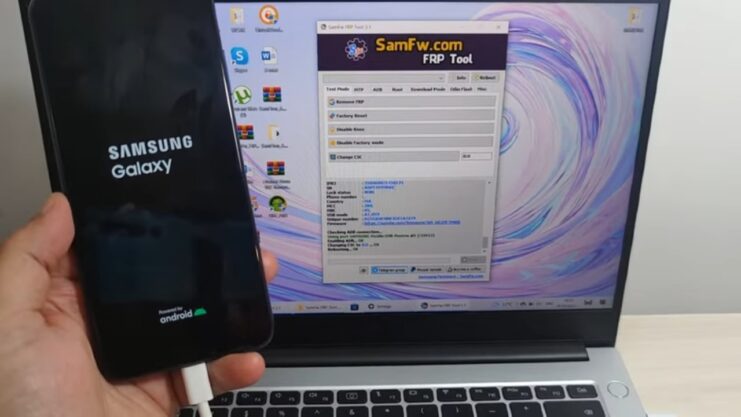
How can I check if my Samsung Galaxy device is compatible with a certain CSC code?
The best way to check compatibility is to do some research on the specific CSC code and its associated country or region. You can also check with Samsung customer support or a trusted third-party reseller to confirm compatibility before attempting to change your device’s CSC code.
Can I use a CSC code from a different country on my Samsung Galaxy device?
While it is possible to change your device’s CSC code to a different country or region, it is not recommended unless you know what you are doing. Some features may not work correctly, and it may cause issues with software updates or even void your device’s warranty.
Can I change my Samsung Galaxy device’s CSC code without rooting it?
It is not possible to change the CSC code on a Samsung Galaxy device without rooting it. However, rooting your device can have potential risks and may void your warranty.
What happens if I accidentally enter the wrong CSC code on my Samsung Galaxy device?
Entering the wrong CSC code can cause issues with your device’s software and potentially render it unusable. It is important to double-check the code before entering it and to only attempt to change the CSC code if you are an experienced user.
Can I change my Samsung Galaxy device’s CSC code to access features that are not available in my country or region?
While it is possible to change the CSC code to access certain features, it is not recommended unless you know what you are doing. Some features may not work correctly, and it may cause issues with software updates or even void your device’s warranty.
Is it possible to revert back to the original CSC code after changing it?
Yes, it is possible to restore your device to its original CSC code. However, the process may be complicated and can potentially cause issues with your device’s software if not done correctly.
How often do Samsung Galaxy devices receive CSC-specific software updates?
The frequency of CSC-specific software updates can vary depending on the device, region, and carrier. However, Samsung generally releases software updates on a regular basis to improve performance, fix bugs, and add new features.
Can changing the CSC code on my Samsung Galaxy device improve its performance?
Changing the CSC code is unlikely to significantly improve your device’s performance. However, it may activate certain features that were previously unavailable or change the language pack on your device.
What is the difference between a CSC code and an IMEI number?
A CSC code is used to customize the software on Samsung Galaxy devices for specific countries or regions. An IMEI number is a unique identifier assigned to every mobile device, used for tracking and locking stolen devices, and is not related to the CSC code.
Conclusion
Samsung Galaxy devices contain a hidden menu that can be accessed by inputting a specific code. This menu contains options that allow you to change your CSC code, which can activate certain features or change the language pack on your phone.
Changing your CSC code can cause problems, so it should only be attempted by experienced users. There is also a way to permanently change the region code of a Samsung Galaxy device without any restrictions.
This is not available on all devices and can cause problems, so it should only be attempted by experienced users as well.
Related Posts:
- How to Power On, Power Off, and Reboot Galaxy S21,…
- How Much VRAM Do You Need For Gaming? What You Need to Know
- Disney Characters That Start With I - All You Need to Know
- 106 Things That Start With Y - That You Must Need To Know
- How to Enable Themes on the Galaxy S7 and Galaxy S7…
- 15 Best Wifi DSLR Cameras 2024 - The Answer To Everything